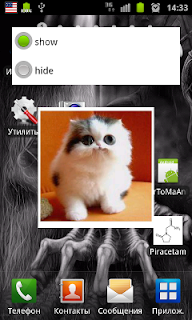Русский перевод
Source Code
This my article was originally published on The Code Project web site. You can see it at
Codeproject.
Introduction
As you know, Android doesn’t support SVG format. But benefits of SVG are obvious. First, it’s scalable. You don’t need to have pictures in different resolutions, no need to scale, for example, bitmap image with a quality loss. SVG image can be scaled to any resolution and the quality will be the same. Second, SVG is an ordinary XML file, so its size can be much lesser than the raster format file of the same picture. Moreover, you can change a picture on the fly due to this feature. You can open an SVG file in an ordinary text editor and look how it's composed. And so on… But as Android doesn’t deal with SVG, it will imply some native coding. The good news is that there won’t be a lot of native coding. There are some open source libraries for parsing and rasterizing SVG format.
There are a lot of tutorials how to begin the native development for the Android platform, so I won’t repeat all of them here. I will just give some useful tips.
- First, you need the Eclipse IDE. You can download it at [1].
- Or as an alternative, you can use Motodev Studio [2]. I prefer the second one as it has some delicious features. BTW, you can install Motodev Studio as a plugin for the Eclipse IDE. I couldn’t setup it on OpenSUSE, but as the plugin it works fine.
- Once Eclipse is installed, add CDT plugin to it.
- Add Android plugin [3].
- After that, add Eclipse Sequoyah[4] plugin needed for the native debugging. But make sure you installed CDT before Sequoyah. As the Sequoyah project claims, it installs all dependencies it didn’t really install CDT in my case. While installing Sequoyah, make sure you unchecked “Group Items by Category” and checked “Sequoyah Android Native Support”.
- Also Windows users will need cygwin[5] (Add the Cygwin/bin path to your system. Also configure build path - set build command to something like "bash C:\AndroidNDK\ndk-build"). While installing it, setup development tools.
- Download Android SDK [6].
- And at last, you will need Android NDK. Download CrystaX NDK[7]. It has support for C++ exceptions, RTTI and Standard C++ Library. (Current(6) Google Android NDK supports them but can't build libsvg)
- In Eclipse preferences, set Android SDK & NDK locations. That’s all for now.
For the first approach, I will use android-libsvg [
8] library. Really it depends on libsvg, libpng, libjpeg, libexpat and zlib. But at this moment, it has support for almost all features of SVG format. To get its sources, create
android-libsvg folder somewhere in a file system and go to this folder in console (in cygwin for windows users) and run “
bzr branch lp:libsvg-android” command. Bazaar will download sources to this folder.
Ok. Create a new Android project “
ImageViewSvg”. Now right click on the project and go to AndroidTools/Add Native support. It will create “
jni” folder in the project. Delete all stuff from it and copy contents of “
jni” folder of
android-libsvg project. Refresh
jni folder in the project. Let’s look at
Android.mk file in “
jni” folder. I'll explain some variables:
- LOCAL_PATH := $(call my-dir) – my-dyr macro sets LOCAL_PATH variable used to locate source files into current directory
- include $(CLEAR_VARS) – clears all local variables
- LOCAL_MODULE – the name of the library
- LOCAL_CFLAGS – sets compiler flags and some include directories
- LIBJPEG_SOURCES, … - the list of sources files for each library that will be used
- LOCAL_LDLIBS – links to additional libraries
- LOCAL_SRC_FILES – the list of all source files to be compiled, here it contains all sources for all libraries
- BUILD_SHARED_LIBRARY – link to mk file to build shared library
For more information, please see
ANDROID-MK.TXT in NDK.
Sometimes on Windows, after restarting IDE, it can’t run ndk-build. Then right click the project and go to “Build Path/Configure Build Path” and change “Build command” to something like “bash /cygdrive/c/ndk/ndk-build”.
Next create
com.toolkits.libsvgandroid package and copy there
SvgRaster.java from the
libsvg-android project. Preparations are over.
To make
ImageView class to support SVG format, it’s enough to inherit from it and override some methods. But I want it to set standard
android:src attribute as SVG file and to be able to pick the file from standard “
drawable” folder vs. “
raw” folder. At the beginning, let’s make all logic to be done in the constructor. To get access to the
android:src attribute, add
attrs.xml file to the
res/values folder:
<?xml version="1.0" encoding="utf-8"?>
<resources>
<declare-styleable name="ImageViewSvg">
<attr name="android:src"/>
</declare-styleable>
</resources>
Let’s look at
ImageView class constructor sources. It contains the following code:
Drawable d =
a.getDrawable(com.android.internal.R.styleable.ImageView_src);
if (d != null) {
setImageDrawable(d);
}
And look at
setImageBitmap method. It just calls
setImageDrawable. So we can use it in our constructor if we have the corresponding bitmap. But what about getting file from “
drawable” folder. Nothing supernatural – get resource ID from the
android:src attribute and read raw file into an input stream. Next,
libandroidsvg gives us a way to parse SVG file:
So, the constructor will look like this:
public ImageViewSvg(Context context, AttributeSet attrs, int defStyle) {
// Let's try load supported by ImageView formats
super(context, attrs, defStyle);
if(this.getDrawable() == null)
{
// Get defined attributes
TypedArray a = context.obtainStyledAttributes(attrs,
R.styleable.ImageViewSvg, defStyle, 0);
// Getting a file name
CharSequence cs =
a.getText(R.styleable.ImageViewSvg_android_src);
String file = cs.toString();
// Is it SVG file?
if (file.endsWith(".svg")) {
// Retrieve ID of the resource
int id =
a.getResourceId(
R.styleable.ImageViewSvg_android_src, -1);
if(id != -1){
try {
// Get the input stream for the raw resource
InputStream inStream =
getResources().openRawResource(id);
int size = inStream.available();
// Read into the buffer
byte[] buffer = new byte[size];
inStream.read(buffer);
inStream.close();
// And make a string
mSvgContent =
EncodingUtils.getString
(buffer, "UTF-8");
// Parse it
mSvgId = SvgRaster.svgAndroidCreate();
SvgRaster.svgAndroidParseBuffer
(mSvgId, mSvgContent.toString());
SvgRaster.svgAndroidSetAntialiasing(mSvgId, true);
mIsSvg = true;
} catch (IOException e) {
mIsSvg = false;
e.printStackTrace();
}
}
}
}
}
Another problem is that SVG doesn’t have a size(Not always, some have desired ones. See P.S.). It’s scalable and it’s all. Moreover
ImageView layout parameters can be set to
wrap_content,
fill_parent or we can set predefined size of the image. But when a layout is required, Android sets the size and we can override
onSizeChanged method. The only problem is
wrap_content attribute. In this case, the size will be
0. The idea is to replace
wrap_content with
fill_parent on the fly. But doing it in the constructor will give nothing. If you debug through source codes, you will see that parent layout drags layout parameters from attributes directly and calls
setLayoutParams method. Let’s override it:
@Override
public void setLayoutParams(ViewGroup.LayoutParams params){
if(mIsSvg)
{
// replace WRAP_CONTENT if needed
if(params.width == ViewGroup.LayoutParams.WRAP_CONTENT
&& getSuggestedMinimumWidth() == 0)
params.width = ViewGroup.LayoutParams.FILL_PARENT;
if(params.height == ViewGroup.LayoutParams.WRAP_CONTENT
&& getSuggestedMinimumHeight() == 0)
params.height = ViewGroup.LayoutParams.FILL_PARENT;
}
super.setLayoutParams(params);
}
And
onSizeChanged:
@Override
public void onSizeChanged(int w, int h, int ow, int oh){
if(mIsSvg){
//Create the bitmap to raster svg to
Canvas canvas = new Canvas();
mBitmap = Bitmap.createBitmap(w, h, Bitmap.Config.ARGB_8888);
canvas.setBitmap(mBitmap);
// Render SVG with use of libandroidsvg
SvgRaster.svgAndroidRenderToArea(
mSvgId, canvas,
0, 0, canvas.getWidth(), canvas.getHeight());
this.setImageBitmap(mBitmap);
}
else
super.onSizeChanged(w, h, ow, oh);
}
And at last, it’s the time to try it. Create the following layout:
<?xml version="1.0" encoding="utf-8"?>
<LinearLayout xmlns:android="http://schemas.android.com/apk/res/android"
android:background="#AA0000"
android:layout_height="fill_parent"
android:layout_width="fill_parent"
android:layout_weight="1.0"
android:gravity="center"
>
<com.imageviewsvg.controls.ImageViewSvg
android:src="@drawable/lion"
android:layout_width="100dip"
android:layout_height="100dip"
android:id="@+id/svgview"
android:layout_gravity="center"
/>
</LinearLayout>
And run:
Debugging Native Code
To debug native code, you can follow the instructions given by Carlos Souto at Sequoyah Project [
9]. But during the first time, some things are unclear. So there are several tips:
- While configuring C++ debug configuration, the application really must be
app_process, don’t care Eclipse says the program doesn’t exist, it will be created later.
- You should run ndk-gdb each time you run debugging. Sometimes the command should be ndk-gdb –adb=/tools/adb –force.
- Don’t forget to set "debuggable" in the manifest.
Second Approach. Anti Grain Geometry.
There is another library where you can use to rasterize SVG files. It’s Anti Grain Geometry[
10]. The only extra library that will be needed is
libexpat. We already have it in our project. In the
jni folder, create folders like this:
Copy the corresponding files from agg sources folder into
gpc/include/src folders. There in an
examples folder where you can find
svg_viewer folder. Copy all files except
svg_test into
aggsvg jni folder. It will parse and rasterize SVG with use of AGG. But it has only basic support for SVG and can’t parse complicated stuff. You should extend the parser by yourself. In aggsvg-android folder, create
aggsvgandroid.cpp file. The example parses SVG from a file system. To parse a
string, add the following method to a
parser class:
void parser::parse(const char *chars, int length){
char msg[1024];
XML_Parser p = XML_ParserCreate(NULL);
if(p == 0)
{
throw exception("Couldn't allocate memory for parser");
}
XML_SetParamEntityParsing(p, XML_PARAM_ENTITY_PARSING_ALWAYS);
XML_UseForeignDTD(p, true);
XML_SetUserData(p, this);
XML_SetElementHandler(p, start_element, end_element);
XML_SetCharacterDataHandler(p, content);
int done = 0;
std::string str = std::string(chars);
std::istringstream inputString(str);
while(true){
if(done)
break;
size_t len = inputString.readsome(m_buf, buf_size);
done = len < buf_size;
if(!XML_Parse(p, m_buf, len, done))
{
sprintf(msg,
"%s at line %d\n",
XML_ErrorString(XML_GetErrorCode(p)),
(int)XML_GetCurrentLineNumber(p));
throw exception(msg);
}
}
XML_ParserFree(p);
char* ts = m_title;
while(*ts)
{
if(*ts < ' ') *ts = ' ';
++ts;
}
}
At the end of
Android.mk file, add section to build another
library. It’s pretty simple. Just clear variables after the first
library build and set them to build another library. And here is the
class to rasterize with use of AGG:
class SvgRasterizer{
agg::svg::path_renderer m_path;
double m_min_x;
double m_min_y;
double m_max_x;
double m_max_y;
double m_x;
double m_y;
pix_format_e pixformat;
agg::rendering_buffer m_rbuf_window;
public:
SvgRasterizer(pix_format_e format, uint32_t width,
uint32_t height, void *pixels) : \
m_path(), \
m_min_x(0.0), \
m_min_y(0.0), \
m_max_x(0.0), \
m_max_y(0.0), \
pixformat(format)
{
m_rbuf_window.attach((unsigned char*)pixels, width, height, 4*width);
}
void parse_svg(const char* svg, int length){
// Create parser
agg::svg::parser p(m_path);
// Parse SVG
p.parse(svg, length);
// Make all polygons CCW-oriented
m_path.arrange_orientations();
// Get bounds of the image defined in SVG
m_path.bounding_rect(&m_min_x, &m_min_y, &m_max_x, &m_max_y);
}
void rasterize_svg()
{
typedef agg::pixfmt_rgba32 pixfmt;
typedef agg::renderer_base<pixfmt> renderer_base;
typedef agg::renderer_scanline_aa_solid<renderer_base> renderer_solid;
pixfmt pixf(m_rbuf_window);
renderer_base rb(pixf);
renderer_solid ren(rb);
agg::rasterizer_scanline_aa<> ras;
agg::scanline_p8 sl;
agg::trans_affine mtx;
double scl;
// Calculate the scale the image to fit given bitmap
if(m_max_y > m_max_x)
scl = pixf.height()/m_max_y;
else
scl = pixf.width()/m_max_x;
// Default gamma as is
ras.gamma(agg::gamma_power(1.0));
mtx *= agg::trans_affine_scaling(scl);
m_path.expand(0.0);
// Render image
m_path.render(ras, sl, ren, mtx, rb.clip_box(), 1.0);
ras.gamma(agg::gamma_none());
}
};
And in sources, I’ve added an ability to test both approaches:
Conclusion
So, there are at last two ways to show SVG file in Android. The main benefit of
libsvg-android is that it is ready to use, but it is more than three times slower than AGG, with which you should extend SVG parser by your own. Also with AGG, you get extra features for the image processing. I’ve just used
ImageView in the layout, but to use it programmatically you, of cause, should override more methods, such as
setImageResource for example.
That’s all. Thanks!
Resources
- http://www.eclipse.org
- http://developer.motorola.com/docstools/motodevstudio
- http://developer.android.com/guide/developing/tools/adt.html
- http://www.eclipse.org/sequoyah/
- http://www.cygwin.com/
- http://developer.android.com/sdk/index.html
- http://www.crystax.net/en/android/ndk/6
- https://launchpad.net/libsvg-android
- http://www.eclipse.org/sequoyah/documentation/native_debug.php
- http://www.antigrain.com/
P.S. Also there is the article in Code Project with some additional improvements for SVG usage:
Drawable with SVG Support
Known issues:
ibsvg-android doesn't support rgb(255, 255, 255) color representation (used by Inkscape). (At least at the moment I wrote the article.)
Check if there are occurences of such representation and use fill: #ffffff
Also, there may be some other unsupported features unsupported by libsvg-android.
Check the structure of the .svg file you're using.